Click the circular logo to open albanybicyclecoalition.com website in a new tab.
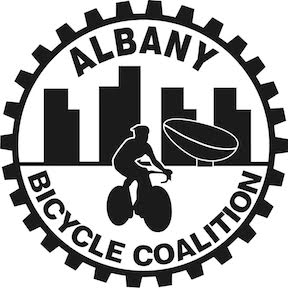
Designed and maintained by Albany Bicycle Coalition
Questions & comments, email to: albanybicyclecoalition@yahoo.com
Quick Reference
Upper-left corner icons
![]()
Click the circular logo to open albanybicyclecoalition.com website in a new tab.
Search for address or site
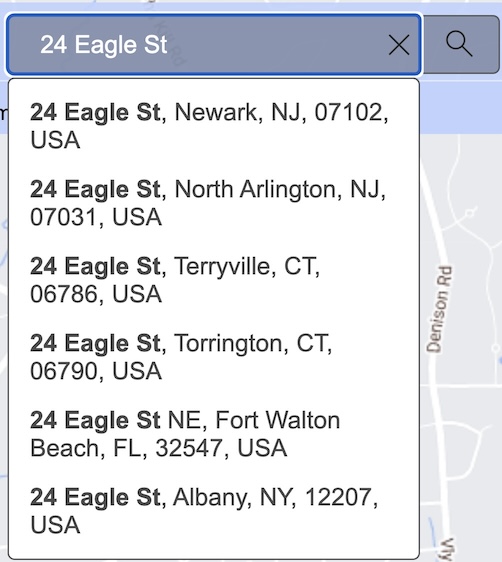
Type an address, or the name of a business or building,
in the box left of the magnifying glass.
A list of possible choices will drop down;
click on the address that you want.
The map will relocate to that location.
Map Legend, Display features, Printing
All other tools are accessed from this menu bar, top of page.
Clicking on a tool pops up a window at upper-right corner.
To close a tool, click the X in its upper-right corner.
To quickly jump to the next tool, use the arrows immediately below the X.
![]()
Legend
Routes are color-coded, as follows:
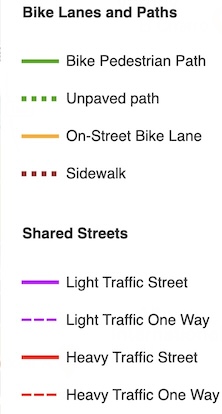
To view icons, scroll down past Shared Streets.
• Icons display pop-up information when clicked.
• Caution icons display ongoing hazardous conditions; they are not updated in real time.

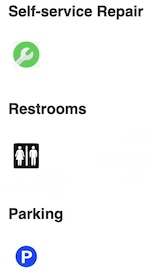
Layers
To display a layer, click the box to put a check mark. To hide a layer, uncheck its box.
By default, route and icon layers are all turned on; alternative maps are turned off.
To turn on alternative maps, scroll down to the bottom of the list.
• "Building & Street Detail" displays individual buildings, and enhanced street names in medium zoom.
It can also be used in combination with "Terrain" or "Satellite."
• "Terrain" shows major topographical elevations superimposed on the street maps.
• "Satellite" shows highly-detailed overhead images; it hides Terrain features,
but is compatible with street display.
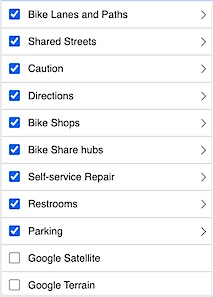
To view the icon, or color code(s), click the arrow > at right:
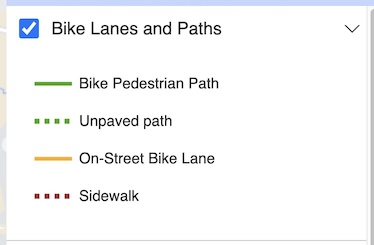
Overview Map
A small inset map appears in upper-left corner, with a wide-area view.
The shaded rectangle (indicated by red arrow) is the locality currently displayed.
To navigate to any adjacent region, use your mouse to drag the shaded rectangle in any direction.
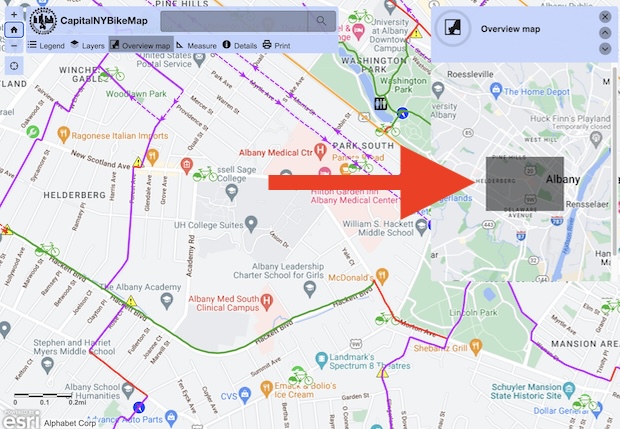
Measure
Click the second icon for distance measurement.
A drop-down menu appears at right, with "Miles" as default.
(Select a different unit of measure, or leave as is.)
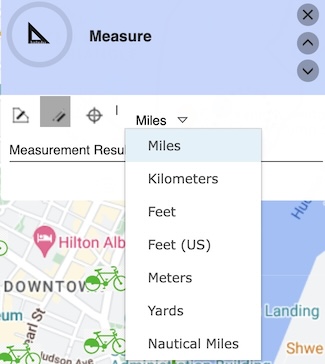
Click a spot to begin measuring.
As you move the mouse, a blue line appears . . .
Click at a second spot, and a line is drawn automtically.
Click at a third spot if necessary, and so on;
a green marker will appear at each junction point.
At the final destination, double click to finish measuring.
The total distance is displayed under Measurement Result.
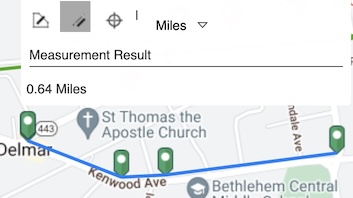
To do a new measurement, click any other spot on the map and repeat the process.
(The left-most icon is for area measurement. Although not as relevant to cyclists, the principles are similar to distance measurement.)
Details
Map Help (this page), useful links, and contact instructions:
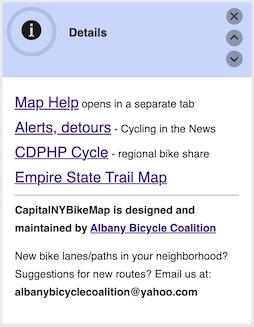
Print
Click Print to see a drop-down list of printing options.

Click on the desired paper size.
A draft printout will be generated in the background; this takes a few moments.
When it's ready, a Printout link will appear:

Click Printout; a new tab will open, with a preview of your print job.
This also resets the print drop-down, so that you can try another option if needed.
When you have a satisfactory result, you can print a hard copy, or save to a PDF file.
(Letter ANSI A Landscape probably produces best results for most people.)
Questions? Comments? Suggestions for new routes?
Please email us at: albanybicyclecoalition@yahoo.com
and include "Bike map" in your subject line.
Return to the map
Return to CapitalNYBikeMap.com home page